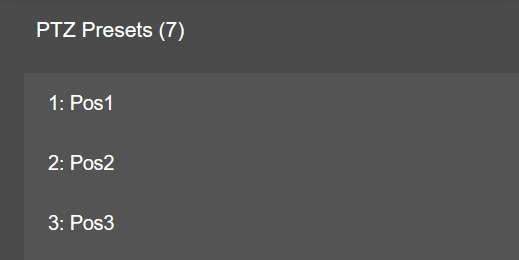You can access the single image view by double-clicking the mouse in the camera overview. Double-click again or click on the arrow above the camera image to return to the camera overview.
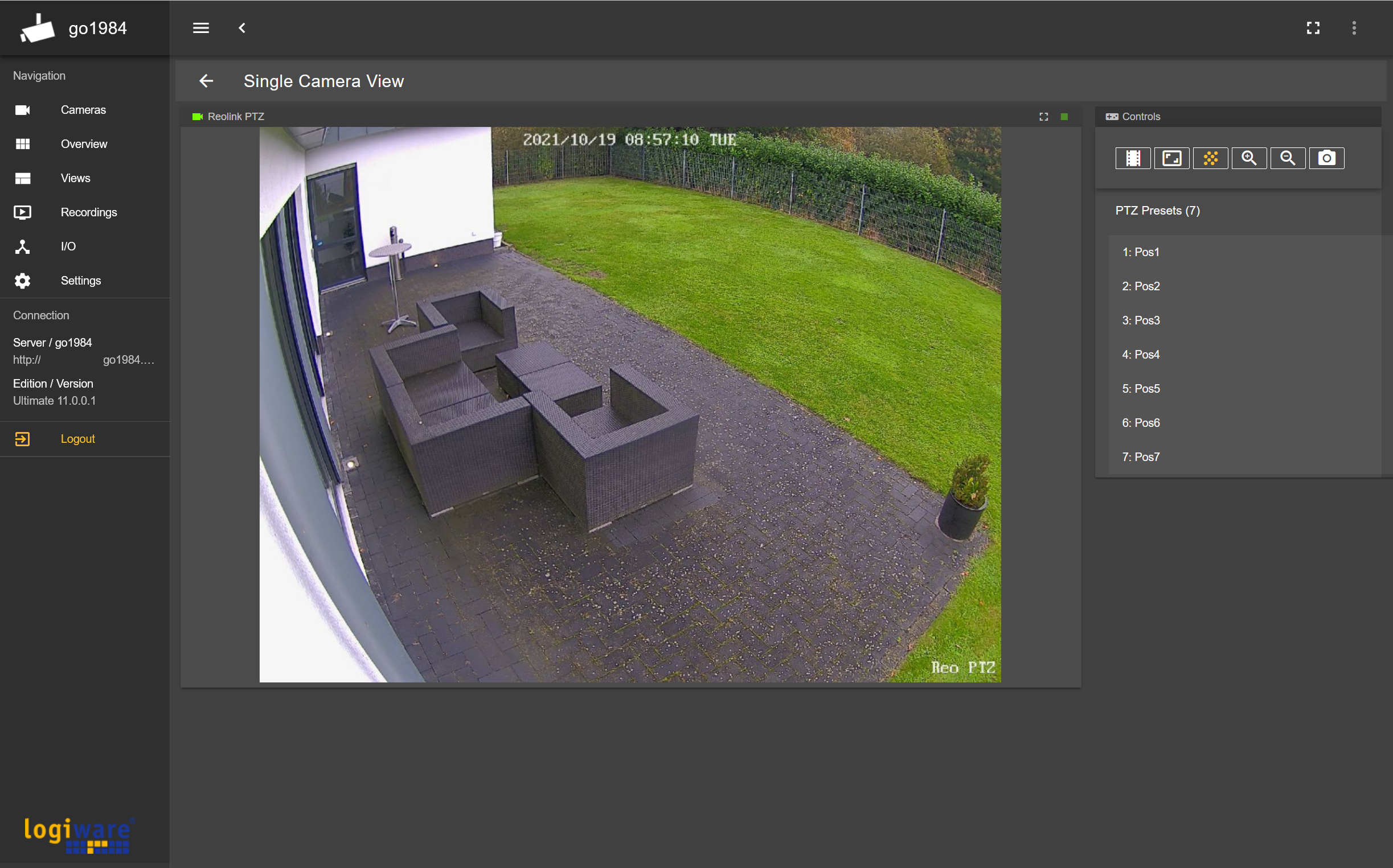
If it is a controllable PTZ camera, you can simply click in the image to move the camera in the corresponding desired direction. You can use Ctrl + mouse scroll wheel to control the optical zoom of the camera, if necessary.
On the right side you will find various controls, which are described below:
|
Switches to the current recording day overview of the camera. |
|
By default, the camera image is displayed completely and correctly scaled. If you want to fill the placeholder, click this button. |
|
Shows/hides the motion information (red markers). |
|
Zoom (+) for cameras with optical zoom |
|
Zoom (-) for cameras with optical zoom |
|
Save a snapshot of the currently displayed image as *.jpg |
|
Shows the defined preset positions of PTZ cameras. These can be controlled by clicking on the preset name. |