For a fast and convenient research, the Web Client offers a quick preview in the monthly and daily overview.
In the monthly overview, recordings are displayed with corresponding markers. Simply moving the mouse over the scene displays a preview of the scene file.
Using the mouse scroll wheel, you can zoom in or out and then move horizontally in the month view by holding down the left mouse button. Double-click on the free area to display the complete month overview again.
If you want to start the scene file represented by the preview image in the integrated player, double-click the corresponding yellow marker.
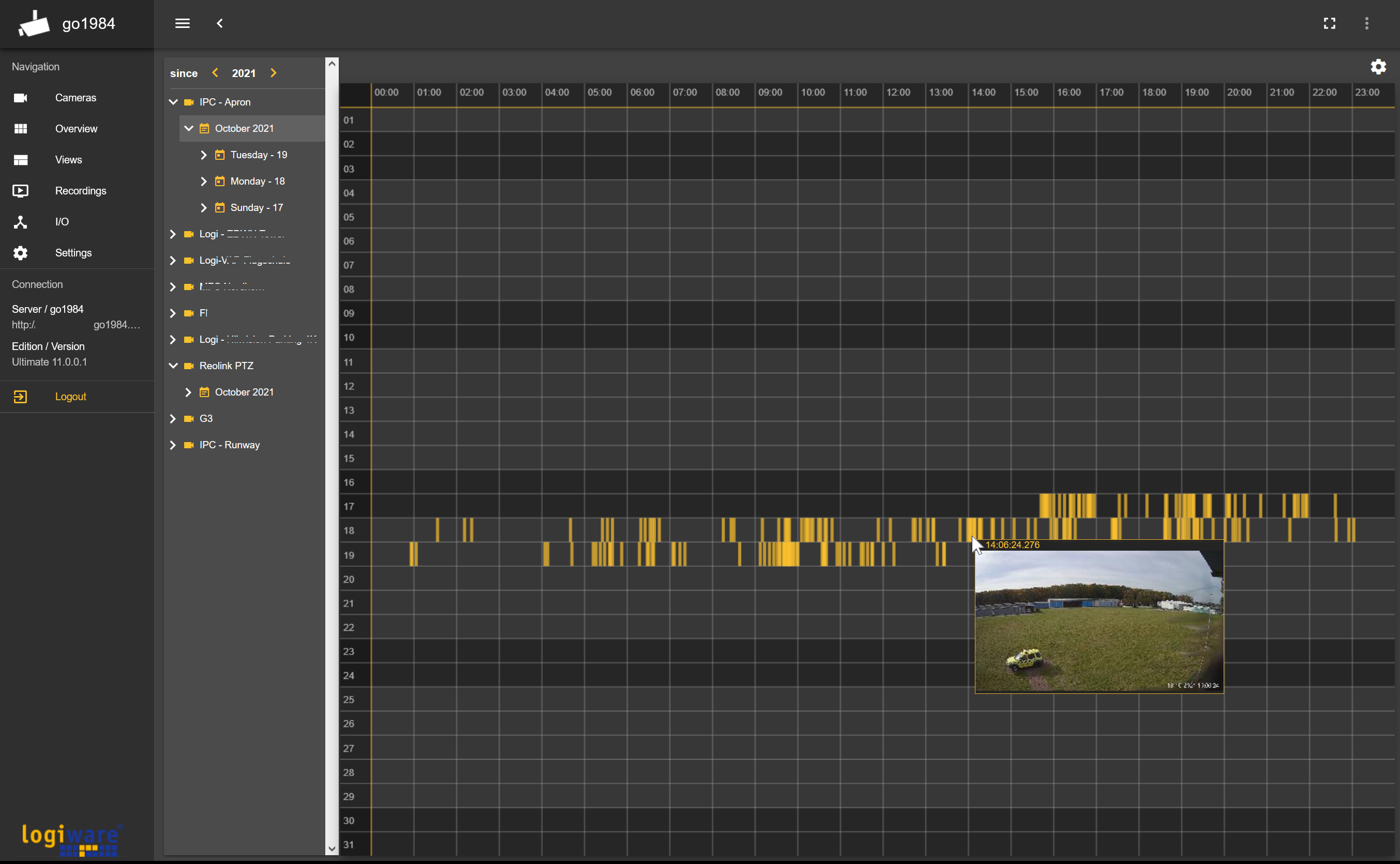
In the daily overview, each scene file is represented by a meaningful image from the center of the scene. A quick preview is also available here by moving the mouse. Above the preview images, you can browse the scenes of the selected day page by page, if necessary.

Double-click to play the desired scene in the integrated player. You can also select individual scenes directly in the tree by clicking the time stamp:
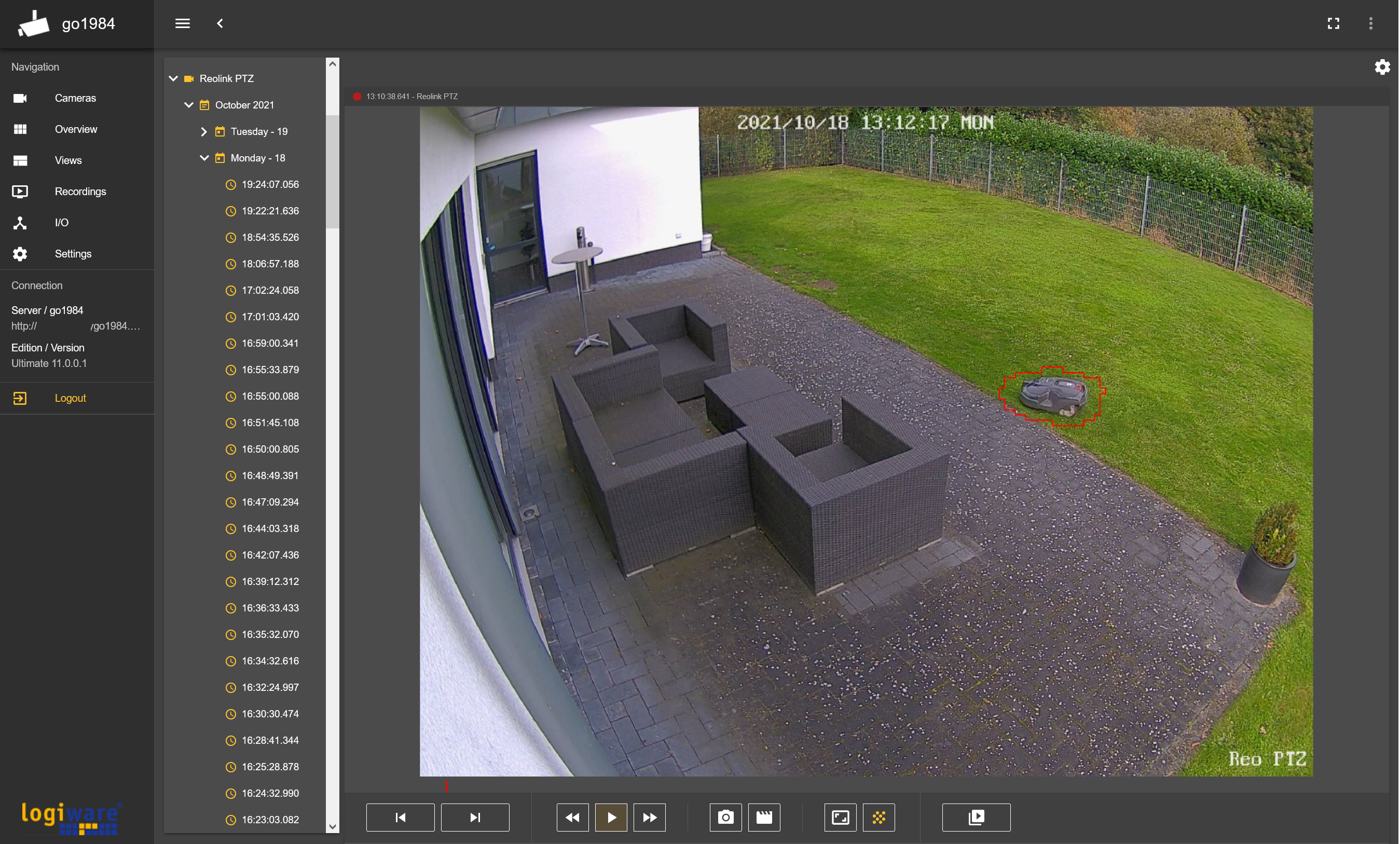
The integrated player offers the control options described below:
 |
Pause playback. You can then start a quick preview by simply moving the mouse over the scene. The sequence control is displayed as a red marker below the scene. |
 |
Resume playback. |
 |
If you have paused playback, you can go back frame by frame. |
 |
If you have paused playback, you can continue frame by frame. |
 |
Skip back scene by scene. |
 |
Skip forward scene by scene. |
 |
Save a snapshot of the currently displayed image as *.jpg. |
 |
Save a video of the current scene as *.avi. |
 |
By default, the camera image is displayed completely and correctly scaled. If you want to fill the placeholder, click this button. |
 |
Shows/hides the motion information (red markers). |