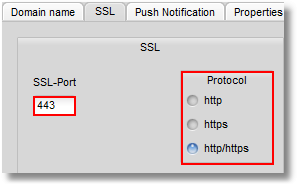In the go1984 Ultimate Edition, you have the option available to access the go1984 web server via a secure HTTPS connection using SSL encryption. The HTTPS protocol offers authentication via an SSL handshake and subsequent encryption of the communication between the client and web server.
To be able to use SSL, you first need to apply the necessary settings for the certificate to be used. You can create a "self-signed certificate" for an initial SSL test. However, this will only encrypt the connection and not provide authentication of communication partners.
For the maximum possible security, you are recommended to request an SSL certificate from a certified certification authority (e.g. VeriSign). go1984 offers the option to generate the Certificate Signing Request (CSR) for you.
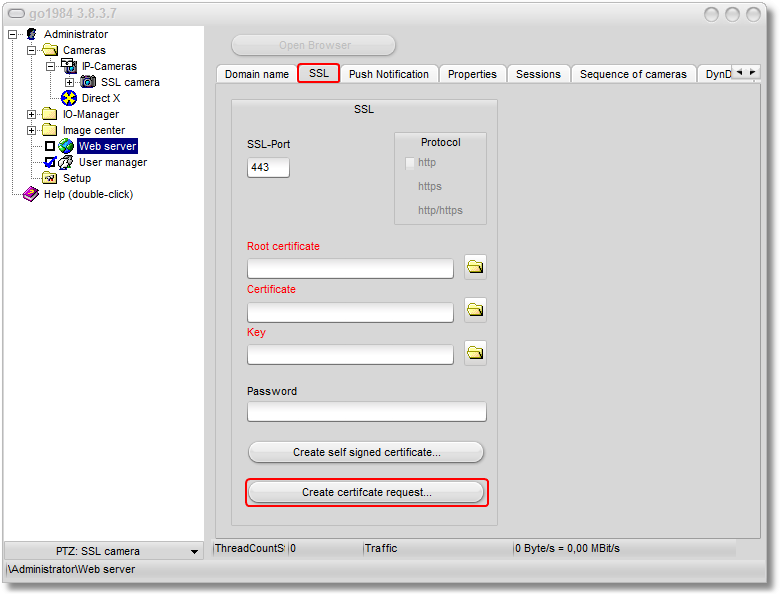
After clicking the "Generate certificate request…" button, input the following mandatory data:
Country name |
Use the two-letter country codes without any additional punctuation, e.g.: US, DE or CH. |
State or province name |
Enter the name of the state or county in full, e.g.: California. |
Location name |
Enter the name of the city or town in this field, e.g.: Washington. |
Organization name |
Your company’s name. |
Organizational unit name |
Name of the department or organizational unit in your company. |
Common Name |
Domain name, such as the one specified in the "Domain" field in the web server configuration |
Email address |
Your email address. |
Days |
(Only when creating a self-signed certificate) the certificate’s period of validity in days. |
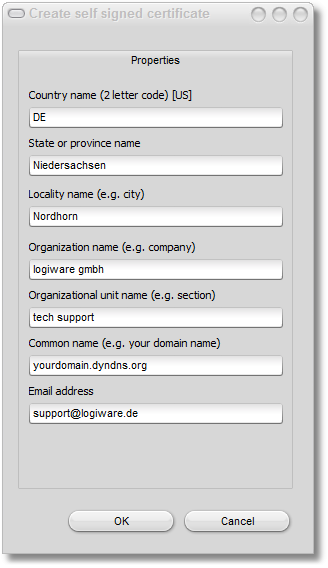
Click on "OK" to confirm your details. go1984 generates the certificate request that you can copy directly to the clipboard so that you can request the SSL certificate from the certification authority of your choice.

After you’ve received your server certificate from the certification authority, you can select it as "root certificate" and "certificate". When the certificate request was generated, the relevant key was stored as "key.pem" in the following locations on your go1984 server:
Under Windows 7/Vista/2008: C:\ProgramData\logiware gmbh\go1984\ssl\<ID>\
Under Windows XP/2003: C:\Documents and Settings\All Users\Application Data\logiware gmbh\go1984\ssl\<ID>\
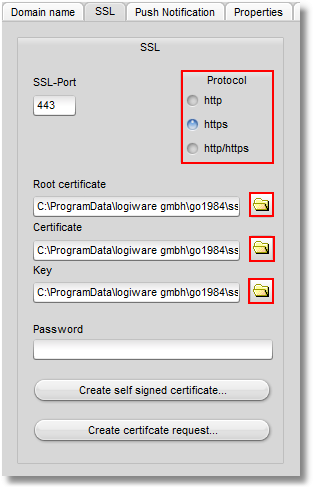
You still need to select whether a connection should be possible to the web servers only via HTTPS or using HTTP and HTTPS. You can also specify for the HTTPS connection a different port to the default port 443.