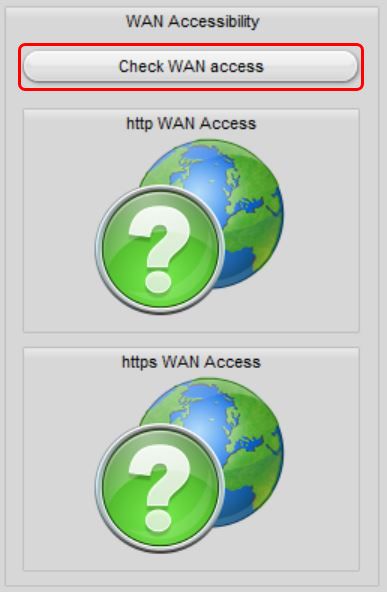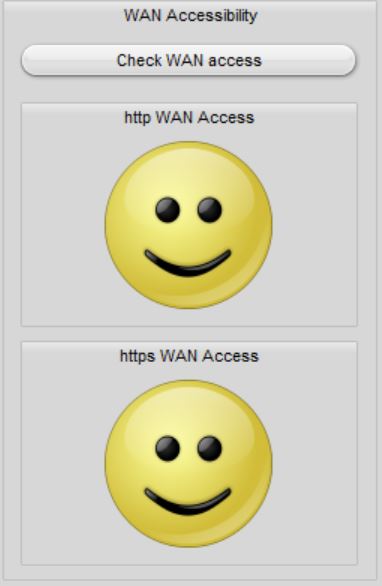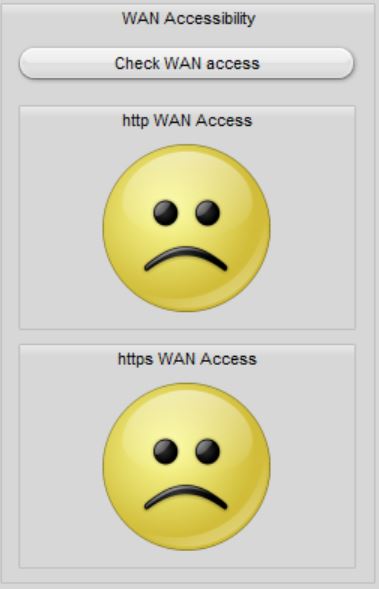The go1984 web server is active by default. If possible, go1984 makes all the necessary settings so that you can reach your go1984 web server via the Internet. The necessary port sharing is automatically set up on your Internet router via UPnP (Universal Plug and Play) on http port 1984 and https port 1983, provided UPnP is activated in your router.
go1984 also offers "mygo1984.com", an integrated free service for dynamic DNS. This allows you to always reach your go1984 web server under the same domain name, even if you have an Internet connection with a changing public IP address. When started, an individual domain name is automatically generated under which you can reach your go1984 web server from now on.
The URLs for access via the Internet and in the local network are displayed to you in go1984. You can copy the URLs using the corresponding button or test them directly by clicking with the mouse.
If you scan the QR access code using your iOS or Android device, the links for downloading the appropriate go1984 apps will be displayed on the device.
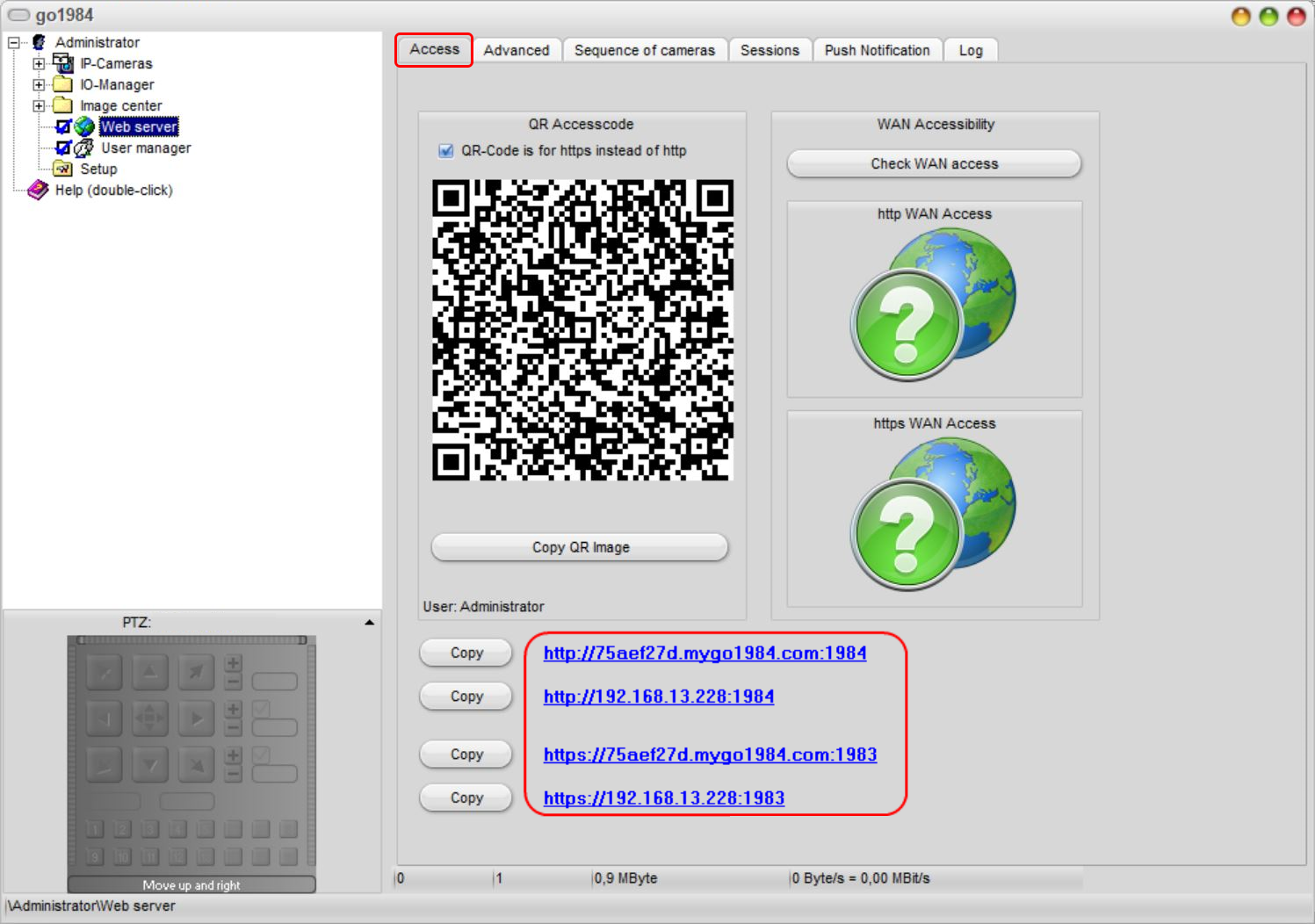
You can easily have go1984 check whether all settings have been made correctly and whether the go1984 web server can be reached via the Internet. The check is carried out for http and https if necessary:
Test of the WAN access |
Access via the Internet is possible |
Access via the Internet not possible |
|
|
|
If you do not want to use UPnP or your Internet router does not support this function, deactivate the function in go1984:

In this case, for access via the Internet, the port used by the go1984 web server (default https port "1983") must be configured in the router so that requests via the Internet are forwarded to the computer running go1984. This setting in the router is often called NAT, port forwarding, port rule or port sharing, but may have a different name depending on the model. The following is an example of the setting in a FRITZ!Box WLAN router:
First, select the "Add device for sharing" button under "Internet" -> "Shares".
The PC on which go1984 is executed is now selected under "Device". The release is done for the protocol TCP. We have selected the standard port for secure access via https "1983" here.
The new share "go1984" on port 1983 is now correctly displayed in the list of port shares. The go1984 web server is now accessible via the Internet.